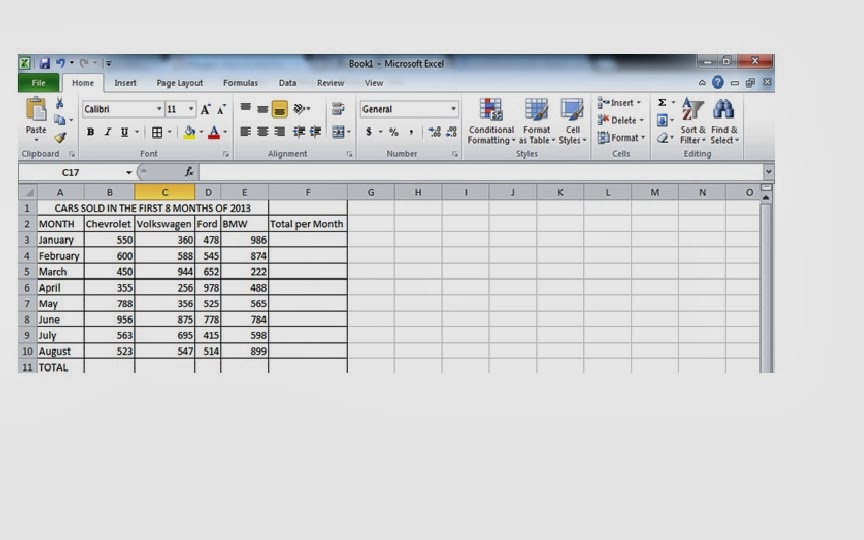In case I didn't explain well any of the two topics, I am posting two videos that will help you with the creation of both, formulas and graphs in Excel 2010!
How to create Formulas In Excel 2010
How to create Graphs or Charts in Excel 2010
Hoped it helped as well! :)
How to Use Formulas and Graphs/Charts in Excel 2010
Sunday, March 9, 2014
Graphs and Charts in Excel 2010
As well as with formulas, graphs or charts, take an important place in what an Excel Spreadsheet is. Rather than have a presentation with the spreadsheet alone, you can have a better support with a graph in order for people to understand better what you are trying to say. There are many types of graphs, some of them are: column, line, bar, area, scatter, stock, etc.
As with the formulas, I will show you an example of how to use a graph or chart in Excel 2010. I will base myself on the same example I gave with the formulas.
We left on here remember?
Ok, now we will créate a 3D column graph with the information from each month. How will I do this? Lets do it step by step:
First:
Second: After you press enter, you will get something like this:
As you can see, after you press enter in the 3D column you want to have, the chart appeared inmediately, with the information of the 4 car brands together by month.
Finally we are going to make a Pie Graph with the total information sold by the 4 car brands together, like this:
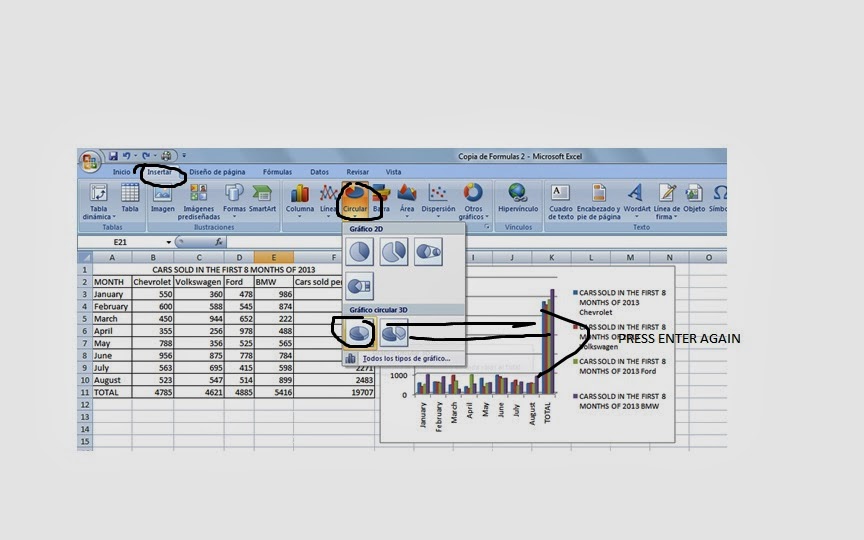
Then we do this:
After we have clicked on select data we will have to select the info we want. In this case we choose from F3 to F10 in order.
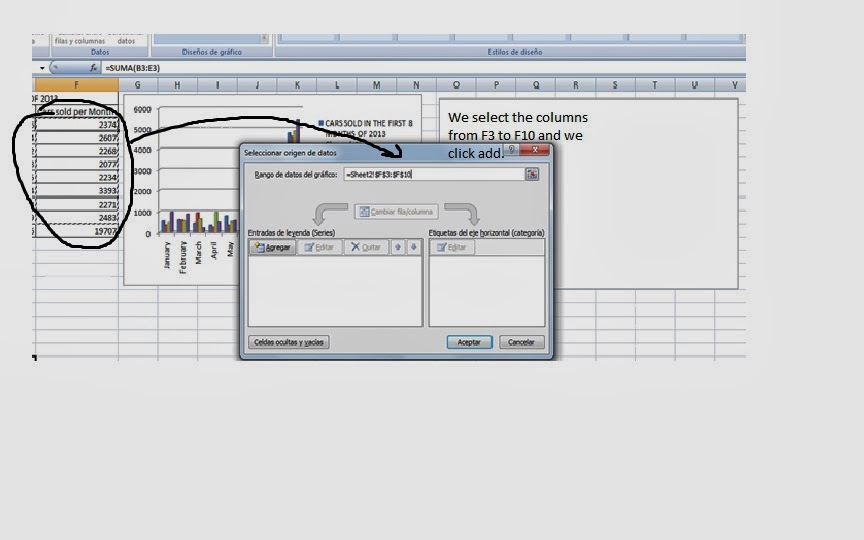
We will get this after we press add, and we put the name of the serie, in this case Cars Sold per Month. I'm going to do two graphs for this section of cars sold per month. One pie and the other with bar.
We finally have three graphs completing in that way our Spreadsheet
And the bar graph for cars sold per month:
And this is how the spreadsheet is after all the processes of both formulas and graphs :)
Hoped it helped!
As with the formulas, I will show you an example of how to use a graph or chart in Excel 2010. I will base myself on the same example I gave with the formulas.
We left on here remember?
Ok, now we will créate a 3D column graph with the information from each month. How will I do this? Lets do it step by step:
First:
Second: After you press enter, you will get something like this:
As you can see, after you press enter in the 3D column you want to have, the chart appeared inmediately, with the information of the 4 car brands together by month.
Finally we are going to make a Pie Graph with the total information sold by the 4 car brands together, like this:
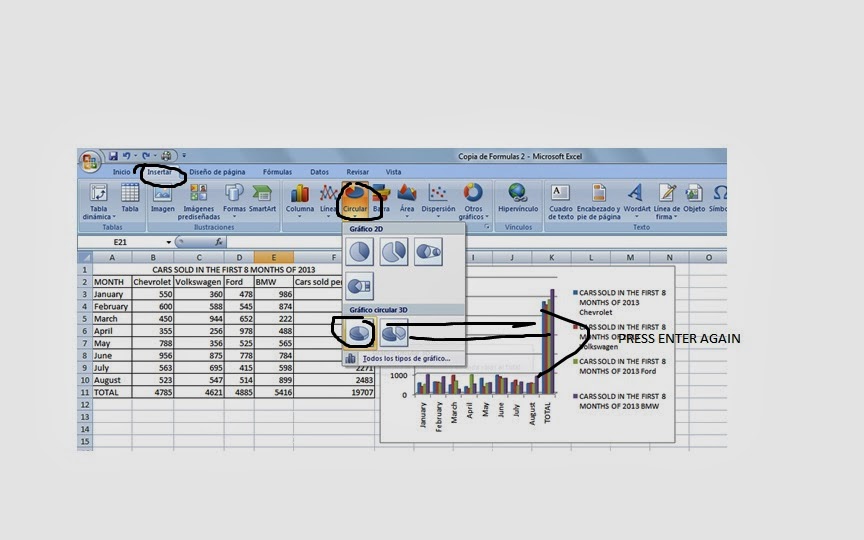
Then we do this:
After we have clicked on select data we will have to select the info we want. In this case we choose from F3 to F10 in order.
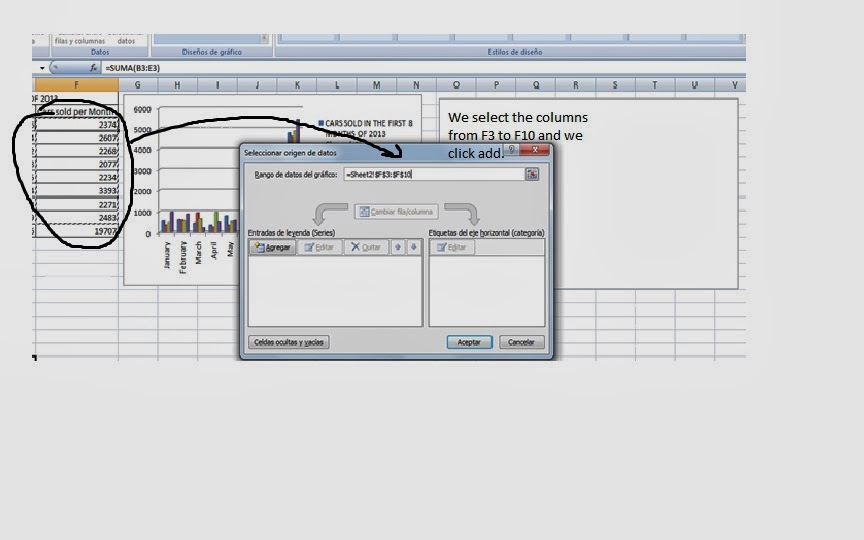
We will get this after we press add, and we put the name of the serie, in this case Cars Sold per Month. I'm going to do two graphs for this section of cars sold per month. One pie and the other with bar.
We finally have three graphs completing in that way our Spreadsheet
And the bar graph for cars sold per month:
Hoped it helped!
Formulas in Excel
Formulas in Excel:
And after doing all this, we've completed our formulas example! :) I hope it was useful
A very important thing when you use excel, is knowing how and when to apply certain formulas. If you know how to use them, and how to represent them, working in Excel will be much easier.
First of all in order to use formulas, you need numbers, data, in order to work. Lets put an example. Imagine you want to see how many cars have been sold in the first 8 months of 2013. The brands will be Volkswagen, BMW, Chevrolet, and Ford. First we will créate a spreadsheet in Excel with the 4 brands in the top rows, and in the left columns we will put the 8 months, like this:
Then after you have all those numbers located, you need to get a total per month for each car brand. And a total for the 8 months for each car brand like this:
After youve completed this process you should have something like this:
Then we proceed to do the total sum of all the cars sold each month with a different formula know. In F11 you will do this: = parenthesis F3+F4+F5+F6+F7+F8+F9+F10) and you click enter. Automatically you will get the total value of all the cars sold in the 8 months. Like this:
And after doing all this, we've completed our formulas example! :) I hope it was useful
Subscribe to:
Posts (Atom)